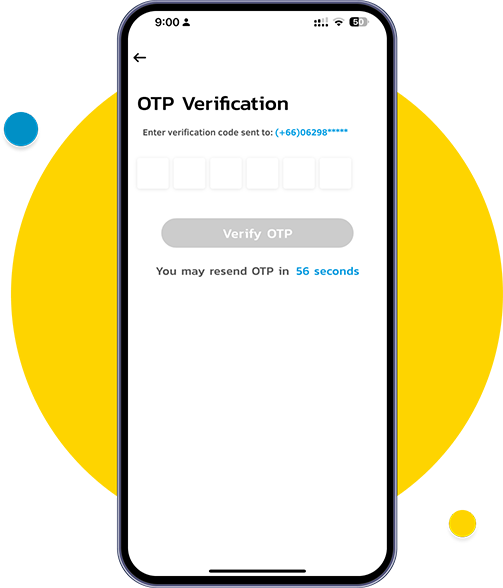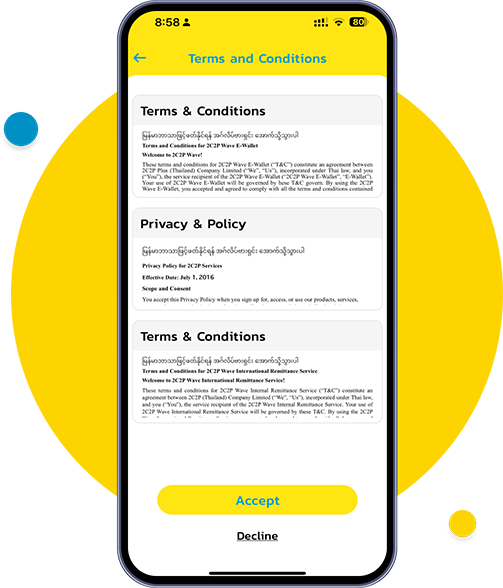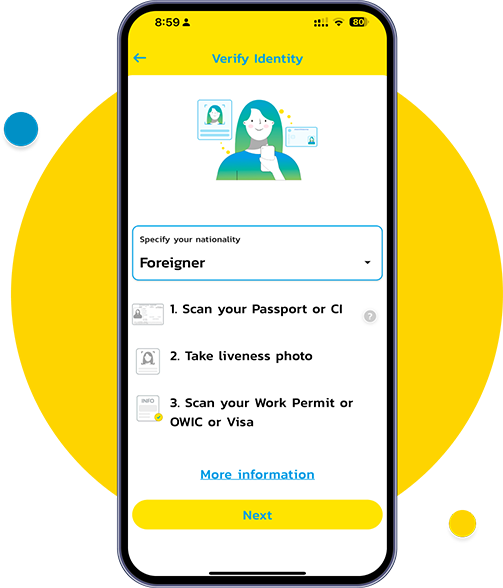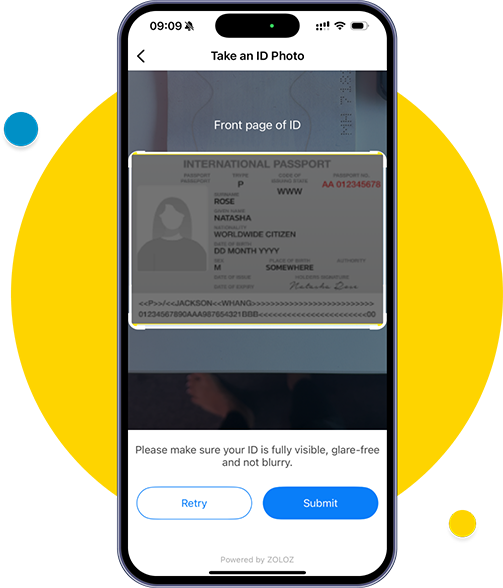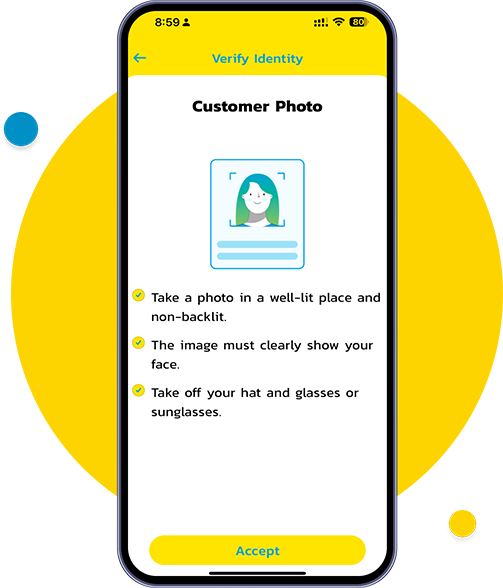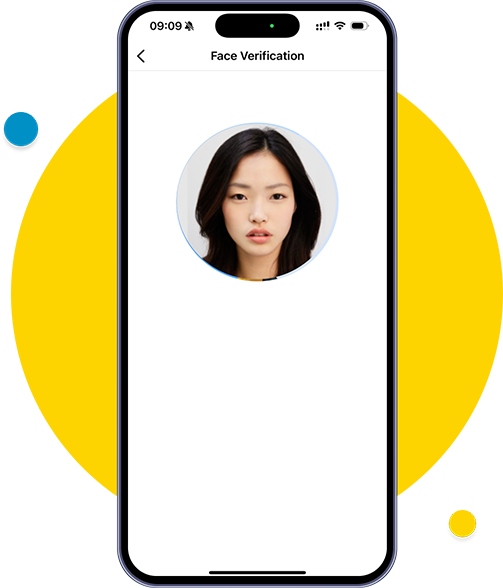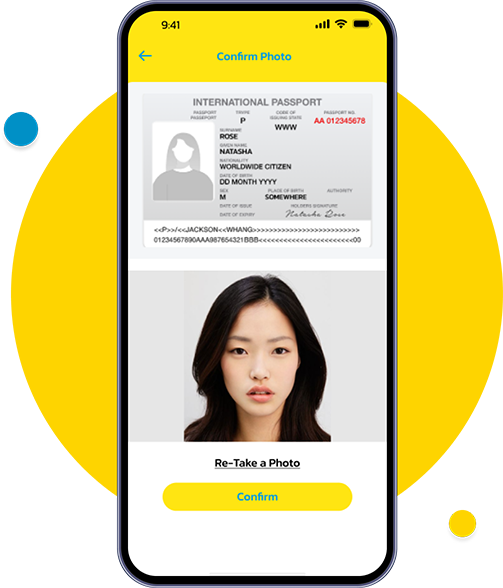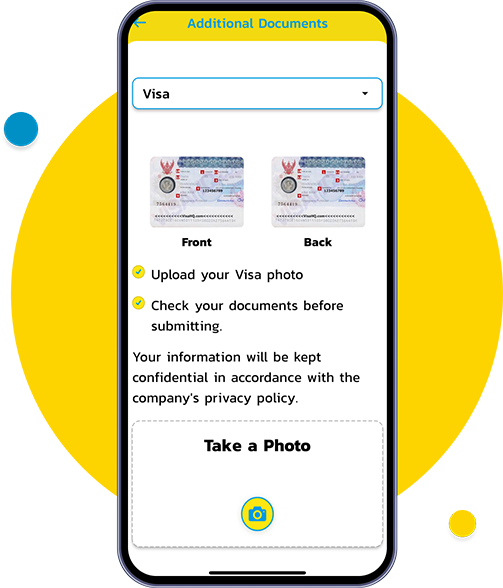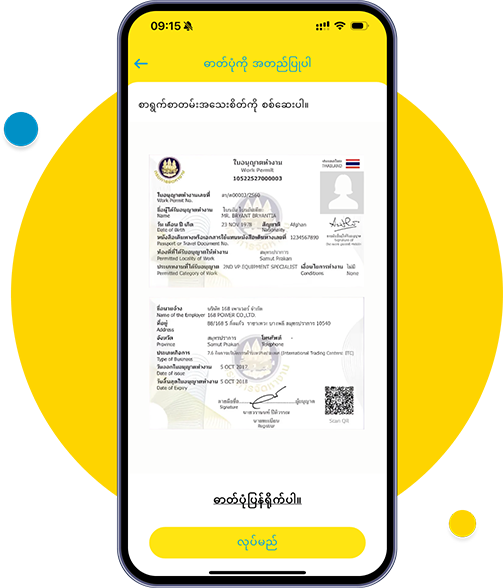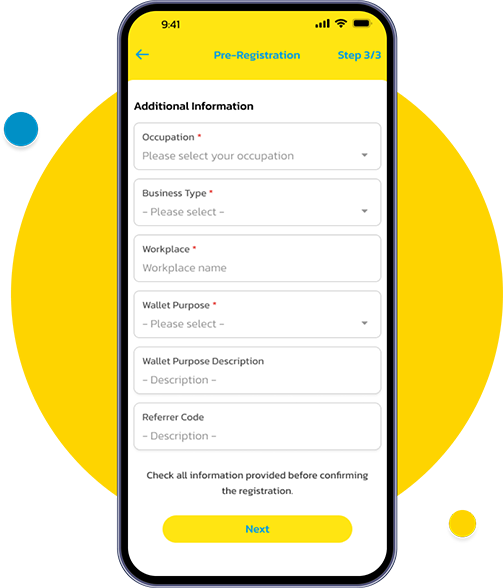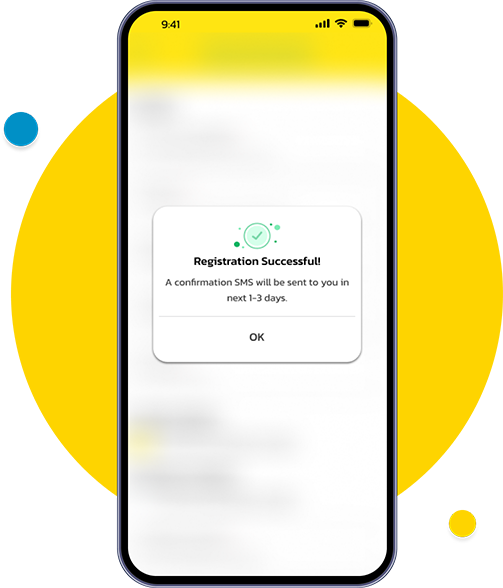Learn How To Register 2C2PWAVE account

Download 2C2PWAVE App from your
app store. Open the app, and tap “Profile” to start
registration.
Input your Thai mobile number and tap
“Login/Register” to continue.
Enter the 6-digit One Time Password
(OTP) sent to your phone.
Read the Terms & Conditions, then tap
“Accept” to continue.
Choose your nationality and tap “Next”.
Scan the front page of your passport (or)
Certificate of Identity (CI).
Tap “Accept” to take a live selfie for identity
confirmation.
Ensure no glasses or mask, face is clearly
visible with the circle, good lighting for a sharp
image.
After taking the photo, tap “Confirm”.
Select your Work Permit type. Tap “Take a
Photo” or upload scanned images of front and back
sides of your Work Permit.
After uploading both sides of the Work
Permit, tap “Confirm”.
Provide additional information and tap
“Next” to proceed.
Your registration is successful. Once
verified, you can start using 2C2PWAVE App for
secure and fast transactions.