
With Device Authorization, your Wave account is securely linked to a single device, ensuring seamless self-authentication and strong protection against unauthorized access. This feature guarantees that only you can manage your digital wallet, giving you peace of mind with every transaction. Simple, secure, and user-friendly—Device Authorization puts control and security firmly in your hands.
With the Device Authorization feature, you can easily and securely transfer your Wave account to a new phone.
When transferring your Wave account from an old phone to a new one, both devices need to be present and accessible.
Open the Wave App on your new device and enter the phone number associated with your Wave account.
Enter the 6-digit OTP you receive via SMS on your registered phone number.
Type your 4-digit PIN.
You will see a page requesting access from your new phone to your old phone.
On your old device, open the Wave app and navigate to the Profile section. Then click on “Device Authorization”.
Verify the phone type. If it’s correct, proceed with the permission steps one by one.
The device you select will gain access to your Wave account once you tap “Yes”.
Tap ‘Yes’ to switch your wallet to the new device, and make sure to confirm that you understand your Wave account will be switched to the new device.
Confirm that you are logged out of the old device by tapping “OK”.
You will see the Authorization Success screen on your new device, and you will be navigated to the home screen.
You can begin using services from your Wave account.
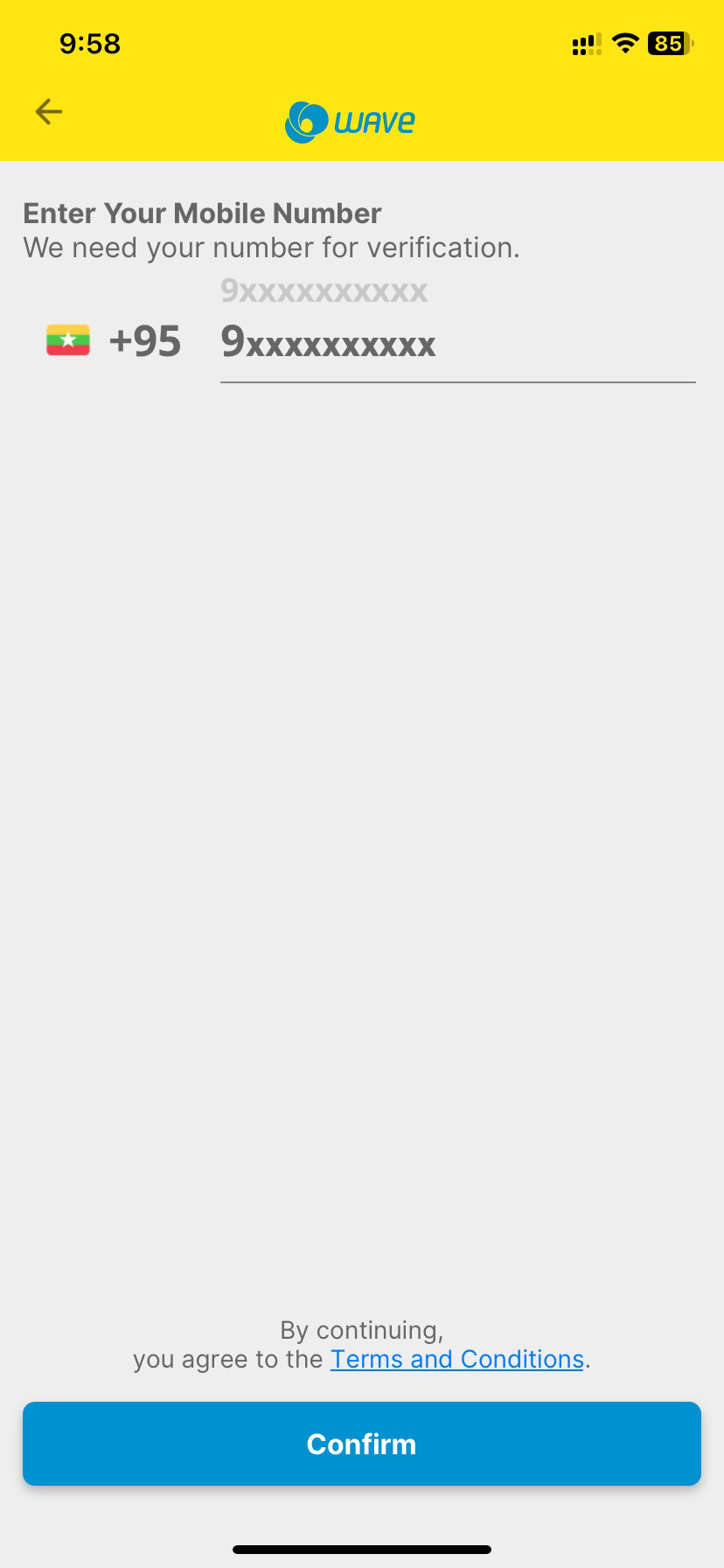
After Approved by Primary Device, Secondary Device will get notification, see success screen and navigate to home screen.
Wavemoney © 2025. All rights reserved.Developed by B360